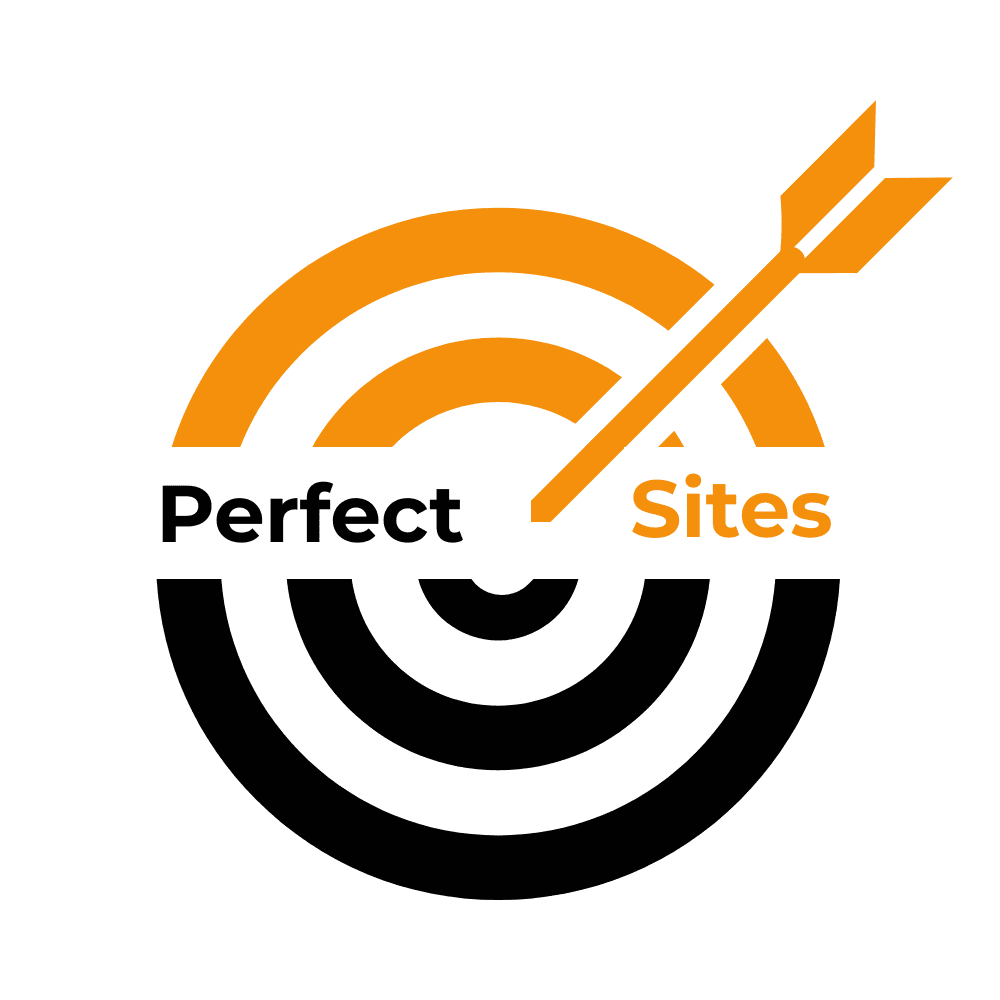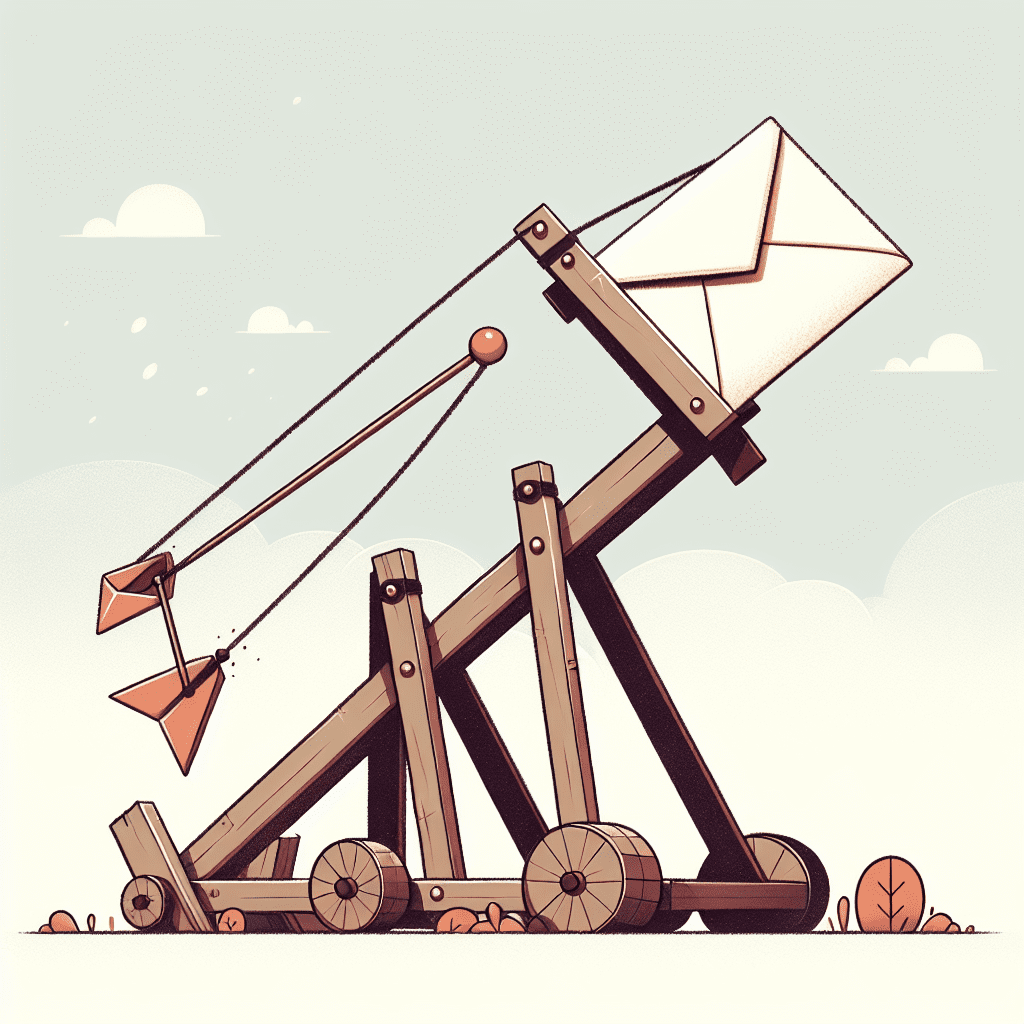Today we’re talking about newsletters. Yes, those things clogging up your inbox next to shipping confirmations and “we miss you” emails from that one brand you bought socks from in 2019. But here’s the kicker: email newsletters still deliver one of the highest returns in digital marketing. We’re talking $36 for every $1 spent. That’s not a typo; that’s just email being the overachiever of the marketing world. Source
Why Mailchimp?
When it comes to launching one, Mailchimp is still the go-to. It’s popular for a reason: it’s friendly enough for beginners, but it’s got just enough horsepower under the hood to keep pros happy. So, if you’re ready to stop “thinking about starting a newsletter” and actually send one, here’s how to do it, step by step. No fluff, no jargon salad.
Step 1: Get Your Mailchimp Account
Head to mailchimp.com and sign up for a free account. No surprises there. Once you’re in, you’ll need to verify your email and fill out your profile. That includes your business name, website, physical address, and industry. The physical address part isn’t optional; it’s legally required for CAN-SPAM compliance. Yes, even if you’re just sending out cat memes and discount codes.
Step 2: Know Your Audience
Mailchimp starts everyone off with one default audience. Think of it like the main guest list. But if you want to send better emails—the kind people actually open and click—you’ll need to segment that list.
Here’s how:
- Go to Audience, then Audience dashboard.
- Click Manage Audience, then Settings.
- Use tags, groups, or segments to sort people based on what they’ve done, what they like, or where they came from.
Why bother? Because segmented emails drive 58% of all email revenue. That’s not a small edge; that’s the difference between “meh” and “wow.”
Source
Step 3: Build a Signup Form
Unless you’re planning to email your mom and three coworkers forever, you’ll want to grow your list. Mailchimp makes that easy.
Go to Audience, then Signup forms, then Form builder. Customize the fields—first name, email, whatever you need—and make it look like it belongs on your site. Then embed it or use the hosted URL.
And please, for the love of inboxes everywhere, use double opt-in. It keeps your list clean and keeps you compliant with GDPR.
Source
Step 4: Create Your First Campaign
This is where the magic starts. In Mailchimp, click Create, then Email, then Regular. Give your campaign a name (something you’ll recognize later), choose your audience segment, and then write your subject line and preview text.
Keep your subject line under 60 characters. Personalize it if you can. Why? Personalized subject lines boost open rates by 26%. That’s a lot of eyeballs you’d otherwise miss.
Source
Step 5: Design Your Newsletter
Keep it sharp and scrollable.
You’ve got two options here: use a pre-built template or start from scratch with the drag-and-drop editor. Either way, pick a layout that matches your content. Are you sharing blog posts? Announcements? A sale?
Add your logo, stick to your brand colors, and use consistent fonts. Keep your copy tight, your calls-to-action obvious, and your images optimized for mobile. Speaking of which, over 60% of emails are opened on phones. So if it looks weird on a small screen, you’ve already lost.
Source
Step 6: Test Before Sending
Click Preview, then Enter preview mode. Or better yet, send yourself a test email. If you’re on a paid plan, use Inbox Preview to see how it looks across different email clients. Outlook, Gmail, Apple Mail—they all have their quirks.
Want to get fancy? Run an A/B test. Try different subject lines, layouts, or send times. Then see what works. It’s like science, but with fewer beakers and more click-through rates.
Source
Step 7: Send or Schedule
Once everything looks good, hit Send to launch it right away. Or click Schedule to send it later. If you’re on a Standard or Premium plan, you can even let Mailchimp pick the best time based on your subscribers’ past behavior. Yes, the robots are watching, but in a helpful way.
Step 8: Watch the Results
After it’s sent, go to Campaigns, then View Report. You’ll see:
- Open rates.
- Click-through rates.
- Bounces.
- Unsubscribes.
- Which links got the most clicks.
This is where you learn what’s working. Use it. Tweak the next one. Rinse and repeat. And if you want deeper insights, hook it up to Google Analytics.
Step 9: Automate Like a Pro
Once you’re comfortable, it’s time to automate. Set up a welcome series for new subscribers. Send product updates automatically. Remind people about their abandoned carts. Whatever makes sense for your business.
Go to Automations, then Customer Journeys. You can build flows that feel personal, even if they’re running on autopilot.
Final Thoughts
That’s it. You’re now officially someone who knows how to launch a newsletter in Mailchimp. And not in a vague, “I read a blog post once” kind of way. You’ve got the steps, the logic, and the tools. Now go write something worth reading.
That’s the breakdown.
We’ll be back with more.
Until then, keep building.
– Perfect Sites Blog